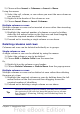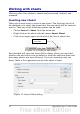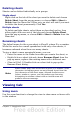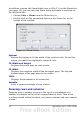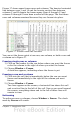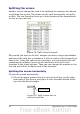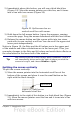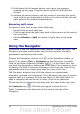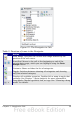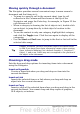Calc Guide
Deleting sheets
Sheets can be deleted individually or in groups.
Single sheet
Right-click on the tab of the sheet you want to delete and choose
Delete Sheet from the pop-up menu, or choose Edit > Sheet >
Delete from the Menu bar. Either way, an alert will ask if you want
to delete the sheet permanently. Click Yes.
Multiple sheets
To delete multiple sheets, select them as described earlier, then
either right-click over one of the tabs and choose Delete Sheet
from the pop-up menu, or choose Edit > Sheet > Delete from the
Menu bar.
Renaming sheets
The default name for the a new sheet is SheetX, where X is a number.
While this works for a small spreadsheet with only a few sheets, it
becomes awkward when there are many sheets.
To give a sheet a more meaningful name, you can:
• Enter the name in the Name box when you create the sheet, or
• Right-click on a sheet tab and choose Rename Sheet from the
pop-up menu; replace the existing name with a different one.
• (New in OOo3.1) Double-click on a sheet tab to pop up the
Rename Sheet dialog.
Note
Sheet names must start with either a letter or a number; other
characters including spaces are not allowed. Apart from the
first character of the sheet name, allowed characters are
letters, numbers, spaces, and the underscore character.
Attempting to rename a sheet with an invalid name will
produce an error message.
Viewing Calc
Using zoom
Use the zoom function to change the view to show more or fewer cells
in the window.
Chapter 1 Introducing Calc 33