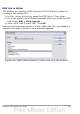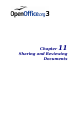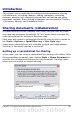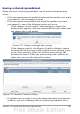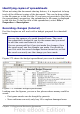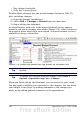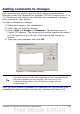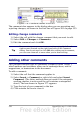Calc Guide
Adding comments to changes
Calc automatically adds to any recorded change a comment that
describes what was changed (for example, Cell B4 changed from ‘9’ to
‘4’). Reviewers and authors can add their own comments to explain
their reasons for the changes.
To add a comment to a change:
1) Make the change to the spreadsheet.
2) Select the cell with the change.
3) Choose Edit > Changes > Comments. The dialog shown in
Figure 275 appears. The automatically-added comment provided
by Calc appears in the title bar of this dialog and cannot be
edited.
4) Type your own comment and click OK.
Figure 275: Comment dialog
Tip
You can step through your changes one at a time using the left
and right arrows on the right hand side of the Comment dialog,
and add comments to each change. The title bar for the
Comment dialog shows the cell and the change you are
commenting on.
After you have added a comment to a changed cell, you can see it by
hovering the mouse pointer over the cell, as shown in Figure 276.
Chapter 11 Sharing and Reviewing Documents 329