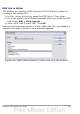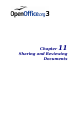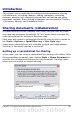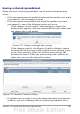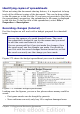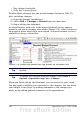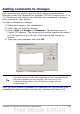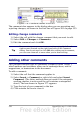Calc Guide
locked due to a merge-in in progress. You can choose to cancel
the Save command for now, or retry saving later.
When you successfully save a shared spreadsheet, the document shows
the latest version of all changes saved by all users.
Recording changes
You can use several methods to record changes that you or others
make to a document.
• You can use change marks to show added material, deleted
material, and changes to formatting. Later, you or another person
can review the document and accept or reject each change.
• If you are not using file sharing, you can make changes to a copy
of the document (stored in a different folder, under a different
name, or both), then use Calc to compare the files and show the
changes. See page 337.
• You can save versions that are stored as part of the original file.
See page 337.
Reviewers can leave comments in the document, either attached to
specific changes or standalone.
Preparing a document for review (optional)
When you send a document to someone else to review or edit, you may
want to protect it first so that the editor or reviewer does not have to
remember to turn on the revision marks. After you have protected the
document, any user must enter the correct password in order to turn
off protection and accept or reject changes.
1) Open the document and make sure that the Edit > Changes >
Record menu item has a check mark next to it, indicating that
change recording is active.
2) (Optional) Click Edit > Changes > Protect Records. On the
Protect Records dialog, type a password (twice) and click OK.
Note
Passwords must contain at least five characters.
It is not necessary to password protect the document while
preparing it for review.
326 OpenOffice.org 3.x Calc Guide