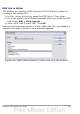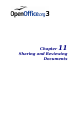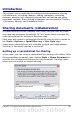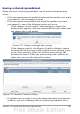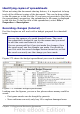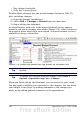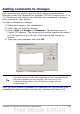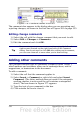Calc Guide
To enable sharing, select the box at the top of the dialog, and then
click OK. A message appears stating that you must save the document
to activate shared mode. Click Yes to continue. The word (shared) is
then shown on the title bar after the document’s title.
The Tools > Share Document command can be used to switch the
mode for a document from unshared to shared. However, if you want to
use a shared document in unshared mode, you need to save the shared
document using another name or path. This creates a copy of the
spreadsheet that is not shared.
Opening a shared spreadsheet
When you open a spreadsheet document that is in shared mode, a
message appears stating that the document is in shared mode and that
some features are not available in this mode. After clicking OK, the
document is opened in shared mode.
The following features are known to be disabled in a shared
spreadsheet document:
Edit > Changes, except for Merge Document
Edit > Compare Document
Edit > Sheet > Move/Copy & Delete
Insert > Cells Shift Cells Down & Shift Cells Right
Insert > Sheet from file
Insert > Names
Insert > Comment
Insert > Picture > From File
Insert > Movie and Sound
Insert > Object
Insert > Chart
Insert > Floating Frame
Format > Sheet > Rename, Tab Color
Format > Merge Cells > Merge and Center, Merge Cells, Split Cells
Format > Print Ranges
Tools > Protect Document
Data > Define Range
Data > Sort
Data > Subtotals
Data > Validity
Data > Multiple Operations
Data > Consolidate
Data > Group and Outline (all)
Data > DataPilot
324 OpenOffice.org 3.x Calc Guide