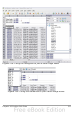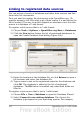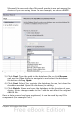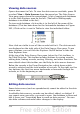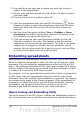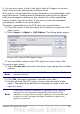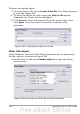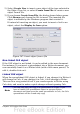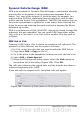Calc Guide
it. You can also insert a link to the object that will appear as an icon
rather than an area showing the contents itself.
OLE objects can be linked to a target document or be embedded in the
target document. Linking inserts information which will be updated
with any subsequent changes to the original file, while embedding
inserts a static copy of the data. If you want to edit the embedded
spreadsheet, double-click on the object.
To embed a spreadsheet as an OLE object in a presentation:
1) Place the cursor in the document and location you want the OLE
object to be.
2) Select Insert > Object > OLE Object. The dialog below opens.
Figure 264: Insert OLE object dialog
3) You can either create a new OLE object or create from a file.
To create a new object:
1) Select Create new and select the object type among the available
options.
Note
“Further objects” is only available if you are using the Windows
operating system.
2) Click OK. An empty container is placed in the slide.
3) Double-click on the OLE object to enter the edit mode of the
object. The application devoted to handling that type of file will
open the object.
Note
If the object inserted is handled by OpenOffice.org, then the
transition to the program to manipulate the object will be
seamless; in other cases the object opens in a new window and
an option in the File menu becomes available to update the
object you inserted.
Chapter 10 Linking Calc Data 317