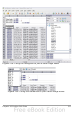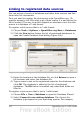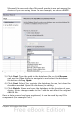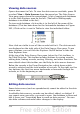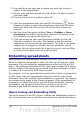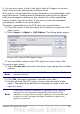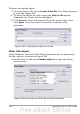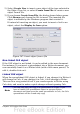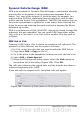Calc Guide
2) Drag and drop the gray box to where you want the record to
appear in the spreadsheet.
3) Repeat until you have moved all of the fields you need to where
you want them.
4) Close the Data Source window: press F4.
5) Save the spreadsheet and click the Edit File button on the
Standard toolbar, to make the spreadsheet read-only. All of the
fields will show the value for the data of the first record you
selected.
6) Add the Form Navigation toolbar: View > Toolbars > Form
Navigation. By default, this toolbar opens at the bottom of the
Calc window, just above the status bar.
7) Click the arrows on the Form Navigation toolbar to view the
different records of the table. The number in the Record box
changes as you move through the records. The data in the fields
changes to correspond to the data for that particular record
number. You can also search for a specific record, sort and filter
records, and do other tasks using this toolbar.
Embedding spreadsheets
Spreadsheets can be embedded in other OOo files. This is often used in
Writer or Impress documents so that Calc data can be used in a text
document. You can embed the spreadsheet as either an OLE or DDE
object. The difference between a DDE object and a Linked OLE object
is that a Linked OLE object can be edited from the document in which
it is added as a link, but a DDE object cannot.
For example, if a Calc spreadsheet is pasted into a Writer document as
a DDE object, then the spreadsheet cannot be edited in the Writer
document. But if the original Calc spreadsheet is updated, the changes
are automatically made in the Writer document. If the spreadsheet is
inserted as a Linked OLE object into the Writer document, then the
spreadsheet can be edited in the Writer as well as in the Calc
document and both documents are in sync with each other.
Object Linking and Embedding (OLE)
The major benefit of an OLE (Object Linking and Embedding) object is
that it is quick and easy to edit the contents just by double-clicking on
316 OpenOffice.org 3.x Calc Guide