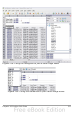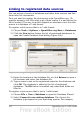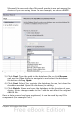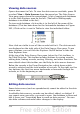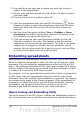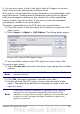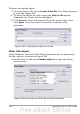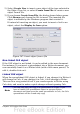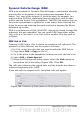Calc Guide
Launching Base to work on data sources
You can launch OOo Base at any time from the Data Source View pane.
Right-click on a database or the Tables or Queries icons and select
Edit Database File. Once in Base, you can edit, add, and delete tables,
queries, forms, and reports.
For more about using Base, see Chapter 8 (Getting Started with Base)
in the Getting Started guide.
Using data sources in Calc spreadsheets
Data from the tables in the data source pane can be placed into Calc
documents in a variety of ways.
You can select a cell or an entire row in the data source pane and drag
and drop the data into the spreadsheet. The data is inserted at the
place where you release the mouse button.
An alternative method uses the Data to Text icon and will include the
column headings above the data you insert:
1) Click the cell of the spreadsheet which you want to be the top left
of your data including the column names.
2) Press F4 to open the database source window and select the table
containing the data you want to use.
3) Select the rows of data you want to add to the spreadsheet:
• Click the gray box to the left of the row you want to select if
only selecting one row. That row is highlighted.
• To select multiple adjacent rows, hold down the Shift key
while clicking the gray box of the rows you need.
• To select multiple separate rows, hold down the Control key
while selecting the rows. The selected rows are highlighted.
• To select all the rows, click the gray box in the upper left
corner. All rows are highlighted.
4) Click the Data to text icon to insert the data into the
spreadsheet cells.
You can also drag the data source column headings (field names) onto
your spreadsheet to create a form for viewing and editing individual
records one at a time. Follow these steps:
1) Click the gray box at the top of the column (containing the field
name you wish to use) to highlight it.
Chapter 10 Linking Calc Data 315