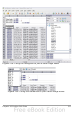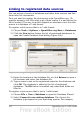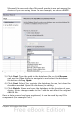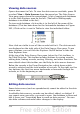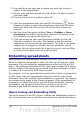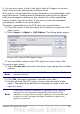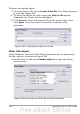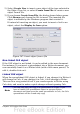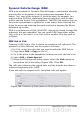Calc Guide
Viewing data sources
Open a document in Calc. To view the data sources available, press F4
or select View > Data Sources from the menu bar. The Data Source
View pane opens above the spreadsheet. A list of registered databases
is in the Data Explorer area on the left. (The built-in Bibliography
database is included in the list.)
To view each database, click on the + to the left of the name of the
database. (This has been done for the Automobile database in Figure
262.) Click on the + next to Tables to view the individual tables.
Figure 262: Databases
Now click on a table to see all the records held in it. The data records
are displayed on the right side of the Data Source View pane. To see
more columns, you can click the Explorer On/Off button to hide the
Data Explorer area.
At the top of the Data Source View pane, below the Calc toolbars, is
the Table Data bar. This toolbar includes buttons for saving records,
editing data, finding records, sorting, filtering, and other functions. For
more details about this toolbar, see the Help for data source browser.
Below the records is the Form Navigation bar, which shows which
record is selected and the total number of records. To the right are five
tiny buttons; the first four move backwards or forwards through the
records, or to the beginning or end.
Figure 263: Data Source View navigation buttons
Editing data sources
Some data sources (such as spreadsheets) cannot be edited in the data
source view.
In editable data sources, records can be edited, added, or deleted. If
you cannot save your edits, you need to open the database in Base and
edit it there; see “Launching Base to work on data sources”. You can
also hide columns and make other changes to the display.
314 OpenOffice.org 3.x Calc Guide