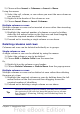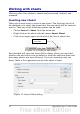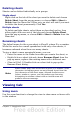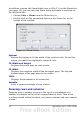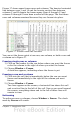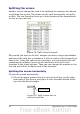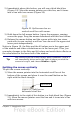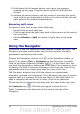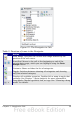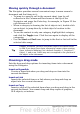Calc Guide
2) Choose either Insert > Columns or Insert > Rows.
Using the mouse:
1) Select the cell, column, or row where you want the new column or
row inserted.
2) Right-click the header of the column or row.
3) Choose Insert Rows or Insert Columns.
Multiple columns or rows
Multiple columns or rows can be inserted at once rather than inserting
them one at a time.
1) Highlight the required number of columns or rows by holding
down the left mouse button on the first one and then dragging
across the required number of identifiers.
2) Proceed as for inserting a single column or row above.
Deleting columns and rows
Columns and rows can be deleted individually or in groups.
Single column or row
A single column or row can be deleted by using the mouse:
1) Select the column or row to be deleted.
2) Choose Edit > Delete Cells from the menu bar.
Or,
1) Right-click on the column or row header.
2) Choose Delete Columns or Delete Rows from the pop-up menu.
Multiple columns or rows
Multiple columns or rows can be deleted at once rather than deleting
them one at a time.
1) Highlight the required columns or rows by holding down the left
mouse button on the first one and then dragging across the
required number of identifiers.
2) Proceed as for deleting a single column or row above.
Tip
Instead of deleting a row or column, you may wish to delete
the contents of the cells but keep the empty row or column.
See Chapter 2 (Entering, Editing, and Formatting Data) for
instructions.
Chapter 1 Introducing Calc 31