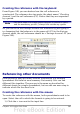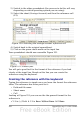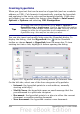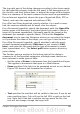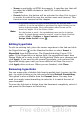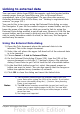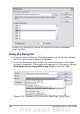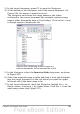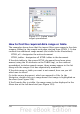Calc Guide
Linking to external data
You can insert tables from HTML documents, and data located within
named ranges from an OpenOffice.org Calc or Microsoft Excel
spreadsheet, into a Calc spreadsheet. (To use other data sources,
including database files in OOo Base, see “Linking to registered data
sources” on page 312.)
You can do this in two ways: using the External Data dialog or using
the Navigator. If your file has named ranges or named tables, and you
know the name of the range or table you want to link to, using the
External Data dialog method is quick and easy. However, if the file has
several tables, and you want to pick only one of them, you may not be
able to easily determine which is which; in that case, the Navigator
method may be easier.
Using the External Data dialog
1) Open the Calc document where the external data is to be
inserted. This is the target document.
2) Select the cell where the upper left-hand cell of the external data
is to be inserted.
3) Choose Insert > Link to External Data.
4) On the External Data dialog (Figure 254), type the URL of the
source document or click the [...] button to open a file selection
dialog. Press Enter to get Calc to load the list of available tables.
5) In the Available tables/range list, select the named ranges or
tables you want to insert. You can also specify that the ranges or
tables are updated every (number of) seconds.
6) Click OK to close the dialog and insert the linked data.
Notes
1) The Available tables/ranges list remains empty until you
press Enter after typing the URL of the source. If you select
the source document using the […] button, then pressing
Enter is not required.
2) The OK button remains unavailable (grayed out) until you
select one or more tables/ranges in the list. You can hold
down the Ctrl key while clicking on tables/ranges to select
more than one.
3) No images are imported
Chapter 10 Linking Calc Data 307