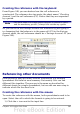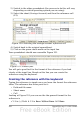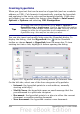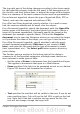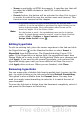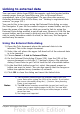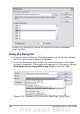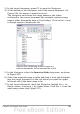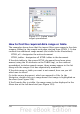Calc Guide
The top right part of the dialog changes according to the choice made
for the hyperlink category from the left panel. A full description of all
the choices, and their interactions, is beyond the scope of this chapter.
Here is a summary of the most common choices used in spreadsheets.
For an Internet hyperlink, choose the type of hyperlink (Web, FTP, or
Telnet), and enter the required web address (URL).
For a Mail and News hyperlink, specify whether it is a mail or news
link, the receiver address and for email, also the subject.
For a Document hyperlink, specify the document path (the Open File
button opens a file browser); leave this blank if you want to link to a
target in the same spreadsheet. Optionally specify the target in the
document (for example a specific sheet). Click on the Target in
document icon to open the Navigator where you can select the target,
or if you know the name of the target, you can type it into the box.
For a New Document hyperlink, specify whether to edit the newly
created document immediately (Edit now) or just create it (Edit
later), and enter the file name and the type of document to create
(text, spreadsheet, etc.). The Select path button opens a directory
picker dialog.
The Further settings section in the bottom right of the dialog is
common to all the hyperlink categories, although some choices are
more relevant to some types of links.
• Set the value of Frame to determine how the hyperlink will open.
This applies to documents that open in a Web browser.
• Form specifies if the link is to be presented as text or as a button.
Figure 253 shows a link formatted as a button.
Figure 253: OOo Authors hyperlink as button
• Text specifies the text that will be visible to the user. If you do not
enter anything here, Calc will use the full URL or path as the link
text. Note that if the link is relative and you move the file, this
text will not change, though the target will.
Chapter 10 Linking Calc Data 305