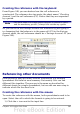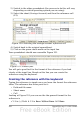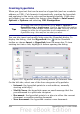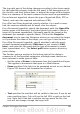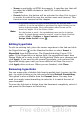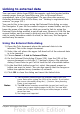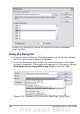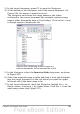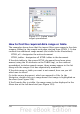Calc Guide
Creating hyperlinks
When you type text that can be used as a hyperlink (such as a website
address or URL), Calc formats it automatically, creating the hyperlink
and applying to the text a color and background shading. If this does
not happen, you can enable this feature using Tools > AutoCorrect
Options > Options and selecting URL Recognition.
Tips
To change the color of hyperlinks, go to Tools > Options >
OpenOffice.org > Appearance, scroll to Unvisited links and/or
Visited links, pick the new colors and click OK. Caution: this will
change the color for all hyperlinks in all components of
OpenOffice.org—this may not be what you want.
You can also insert and modify links using the Hyperlink dialog. To
display the dialog, click the Hyperlink icon on the Standard
toolbar or choose Insert > Hyperlink from the menu bar. To turn
existing text into a link, highlight it before opening the dialog.
Figure 252. Hyperlink dialog showing details for Internet links
On the left side, select one of the four categories of hyperlinks:
• Internet: the hyperlink points to a web address, normally
starting with http://
• Mail & News: the hyperlink opens an email message that the
pre-addressed to a particular recipient
• Document: the hyperlink points to a place in either the current
document or another existing document
• New document: the hyperlink creates a new document.
304 OpenOffice.org 3.x Calc Guide