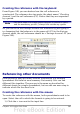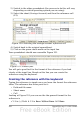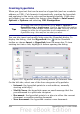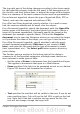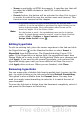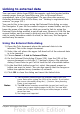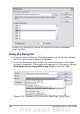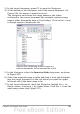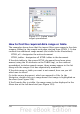Calc Guide
Creating the reference with the keyboard
From Figure 248, you can deduce how the cell reference is
constructed. The reference has two parts: the sheet name (‘Checking
Account’) and the cell reference (F3). Notice that they are separated
by a period.
Note
The sheet name is in single quotes because it contains a space,
and the mandatory period (.) always falls outside any quotes.
So, you can fill in the Savings Account cell reference by just typing it
in. Assuming that the balance is in the same cell (F3) in the Savings
Account sheet, the cell reference should be =’Savings Account’.F3 (see
Figure 249).
Figure 249: Savings account reference
Referencing other documents
John decides to keep his family account information in a different
spreadsheet file from his own summary. Fortunately Calc can link
different files together. The process is the same as described for
different sheets in a single spreadsheet, but we add one more step to
indicate which file the sheet is in.
Creating the reference with the mouse
To create the reference with the mouse, both spreadsheets need to be
open. Select the cell in which the formula is going to be entered.
1) Click the = icon next to the input line.
Chapter 10 Linking Calc Data 301