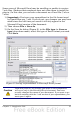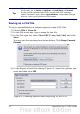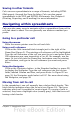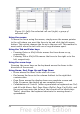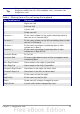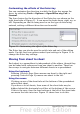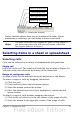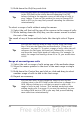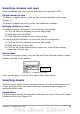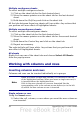Calc Guide
Multiple contiguous sheets
To select multiple contiguous sheets:
1) Click on the sheet tab for the first desired sheet.
2) Move the mouse pointer over the sheet tab for the last desired
sheet.
3) Hold down the Shift key and click on the sheet tab.
All the tabs between these two sheets will turn white. Any actions that
you perform will now affect all highlighted sheets.
Multiple noncontiguous sheets
To select multiple noncontiguous sheets:
1) Click on the sheet tab for the first desired sheet.
2) Move the mouse pointer over the sheet tab for the second desired
sheet.
3) Hold down the Control key and click on the sheet tab.
4) Repeat as necessary.
The selected tabs will turn white. Any actions that you perform will
now affect all highlighted sheets.
All sheets
Right-click any one of the sheet tabs and choose Select All Sheets
from the pop-up menu.
Working with columns and rows
Inserting columns and rows
Columns and rows can be inserted individually or in groups.
Note
When you insert a single new column, it is inserted to the left
of the highlighted column. When you insert a single new row, it
is inserted above the highlighted row.
Cells in the new columns or rows are formatted like the
corresponding cells in the column or row before (or to the left
of) which the new column or row is inserted.
Single column or row
Using the Insert menu:
1) Select the cell, column, or row where you want the new column or
row inserted.
30 OpenOffice.org 3.x Calc Guide