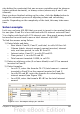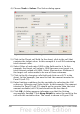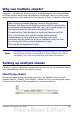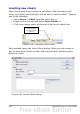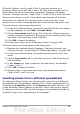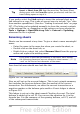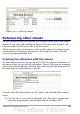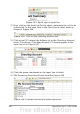Calc Guide
Tip
For a shortcut to inserting a sheet from another file, choose
Insert > Sheet from file from the menu bar. The Insert Sheet
dialog opens with the From file option preselected, and then the
Insert dialog opens on top of it.
If you prefer, select the Link option to insert the external sheet as a
link instead as a copy. This is one of several ways to include “live” data
from another spreadsheet. (See also “Linking to external data” on page
307.) The links can be updated manually to show the current contents
of the external file; or, depending on the options you have selected in
Tools > Options > OpenOffice.org Calc > General > Updating,
whenever the file is opened.
Renaming sheets
Sheets can be renamed at any time. To give a sheet a more meaningful
name:
• Enter the name in the name box when you create the sheet, or
• Double click on the sheet tab, or
• Right-click on a sheet tab, select Rename Sheet from the pop-up
menu and replace the existing name.
Note
If you want to save the spreadsheet to Microsoft Excel format,
the following characters are not allowed in sheet names: \ / ? * [ ]
: and ' as the first or last character of the name.
Your sheet tab area should now look like this.
Figure 242: Six renamed sheets
Now we will set up the account ledgers. This is just a simple summary
that includes the previous balance plus the amount of the current
transaction. For withdrawals, we enter the current transaction as a
negative number so the balance gets smaller. A basic ledger is shown
in Figure 243.
This ledger is set up in the sheet named Checking Account. The total
balance is added up in cell F3. You can see the equation for it in the
formula bar. It is the summary of the opening balance, cell C3, and all
of the subsequent transactions.
298 OpenOffice.org 3.x Calc Guide