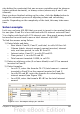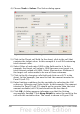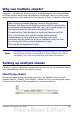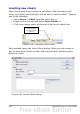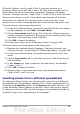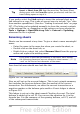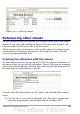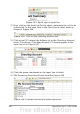Calc Guide
We need 6 sheets, one for each of the 5 accounts and one as a
summary sheet so we will add 3 more. We also want to name each of
these sheets for the account they represent: Summary, Checking
Account, Savings Account, Credit Card 1, Credit Card 2, and Car Loan.
We have two choices: insert 3 new sheets and rename all 6 sheets
afterwards; or rename the existing sheets, then insert the 3 new
sheets one at a time, renaming each new sheet during the insert step.
To insert sheets and rename afterwards:
1) In the Insert Sheet dialog, choose the position for the new sheets
(in this example, we use After current sheet).
2) Choose New sheet and 3 as the No. of sheets. (Three sheets are
already provided by default.) Because you are inserting more than
one sheet, the Name box is not available.
3) Click OK to insert the sheets.
4) For the next steps, go to “Renaming sheets” on page 298.
To insert sheets and name them at the same time:
1) Rename the existing sheets Summary, Checking Account, and
Savings Account, as described in “Renaming sheets” on page 298.
2) In the Insert Sheet dialog, choose the position for the first new
sheet.
3) Choose New sheet and 1 as the No. of sheets. The Name box is
now available.
4) In the Name box, type a name for this new sheet, for example
Credit Card 1.
5) Click OK to insert the sheet.
6) Repeat steps 1–4 for each new sheet, giving them the names
Credit Card 2 and Car Loan.
Inserting sheets from a different spreadsheet
On the Insert Sheet dialog, you can also add a sheet from a different
spreadsheet file (for example, another Calc or Excel spreadsheet), by
choosing the From file option. Click Browse and select the file; a list
of the available sheets appears in the box. Select the sheet to import.
If, after you select the file, no sheets appear you probably selected an
invalid file type (not a spreadsheet, for example).
Chapter 10 Linking Calc Data 297