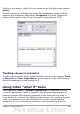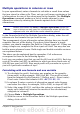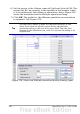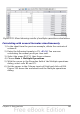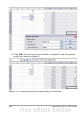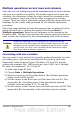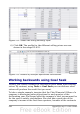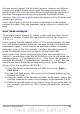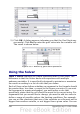Calc Guide
Figure 234: Example setup for goal seek
5) Click OK. A dialog appears informing you that the Goal Seek was
successful. Click Yes to enter the goal value into the variable cell.
The result is shown below.
Figure 235: Result of goal seek operation
Using the Solver
Tools > Solver amounts to a more elaborate form of Goal Seek. The
difference is that the Solver deals with equations with multiple
unknown variables. It is specifically designed to minimize or maximize
the result according to a set of rules that you define.
Each of these rules defines whether an argument in the formula should
be greater than, less than, or equal to the figure you enter. If you want
the argument to remain unchanged, you must enter a rule that
specifically states that the cell should be equal to its current entry. For
arguments that you would like to change, you need to add two rules to
define a range of possible values: the limiting conditions. For example,
you can set the constraint that one of the variables or cells must not be
bigger than another variable, or not bigger than a given value. You can
290 OpenOffice.org 3.x Calc Guide