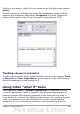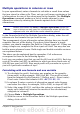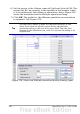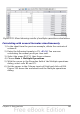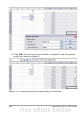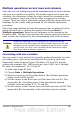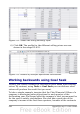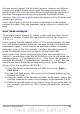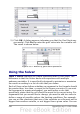Calc Guide
Multiple operations across rows and columns
You can carry out multiple operations simultaneously for both columns
and rows in so-called cross-tables. The formula must use at least two
variables, the alternative values for which should be arranged so that
one set is along a single row and the other set appears in a single
column. These two sets of alternative values will form column and row
headings for the results table produced by the Multiple Operations
procedure.
Select the range defined by both data ranges (thus including all of the
blank cells that are to contain the results) and choose Data >
Multiple operations. Enter the cell reference to the formula in the
Formulas field. The Row input cell and the Column input cell fields are
used to enter the reference to the corresponding cells of the formula.
Caution
Beware of entering the cell reference of a variable into the
wrong field. The Row input cell field should contain not the cell
reference of the variable which changes down the rows of your
results table, but that of the variable whose alternative values
have been entered along a single row.
Calculating with two variables
You now want to vary not just the quantity produced annually, but also
the selling price, and you are interested in the profit in each case.
Expand the table shown in Figure 230 above. D2 thru D11 already
contain the numbers 500, 1000 and so on, up to 5000. In E1 through
H1 enter the numbers 8, 10, 15 and 20.
1) Select the range D1:H11.
2) Choose Data > Multiple Operations.
3) With the cursor in the Formulas field of the Multiple operations
dialog, click cell B5 (profit).
4) Set the cursor in the Row input cell field and click cell B1. This
means that B1, the selling price, is the horizontally entered
variable (with the values 8, 10, 15 and 20).
5) Set the cursor in the Column input cell field and click cell B4. This
means that B4, the quantity, is the vertically entered variable.
Chapter 9 Data Analysis 287