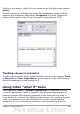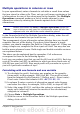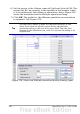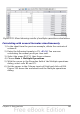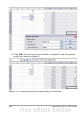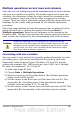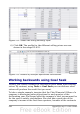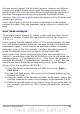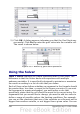Calc Guide
formula. Although this tool is not listed among the functions, it is really
a function that acts on other functions, allowing you to calculate
different results without having to enter and run them separately.
To use the Multiple Operations tool, you need two arrays of cells. The
first array contains the original or default values and the formulas
applied to them. The formulas must be in a range.
The second array is the formula array. It is created by entering a list of
alternative values for one or two of the original values.
Once the alternative values are created, you use the Multiple
Operations tool to specify which formulas you are using, as well as the
original values used by the formulas. The second array is then filled
with the results of using each alternative value in place of the original
values.
The Multiple Operations tool can use any number of formulas, but only
one or two variables. With one variable, the formula array of
alternative values for the variables will be in a single column or row.
With two variables, you should outline a table of cells such that the
alternative values for one variable are arranged as column headings,
and the alternative values for the other variable act as row headings.
Setting up multiple operations can be confusing at first. For example,
when using two variables, you need to select them carefully, so that
they form a meaningful table. Not every pair of variables is useful to
add to the same formula array. Yet, even when working with a single
variable, a new user can easily make mistakes or forget the
relationships between cells in the original array and cells in the
formula array. In these situations, Tools > Detective can help to
clarify the relations.
You can also make formula arrays easier to work with if you apply
some simple design logic. Place the original and the formula array
close together on the same sheet, and use labels for the rows and
columns in both. These small exercises in organizational design make
working with the formula array much less painful, particularly when
you are correcting mistakes or adjusting results.
Note
If you export a spreadsheet containing multiple operations to
Microsoft Excel, the location of the cells containing the formula
must be fully defined relative to the data range.
282 OpenOffice.org 3.x Calc Guide