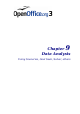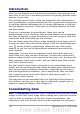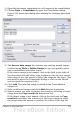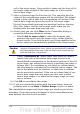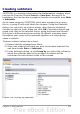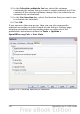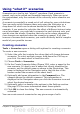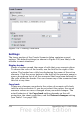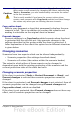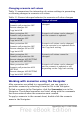Calc Guide
Caution
If you are viewing a scenario which has Copy back enabled and
then create a new scenario by changing the values and selecting
Tools > Scenarios, you also inadvertently overwrite the values
in the first scenario.
This is easily avoided if you leave the current values alone,
create a new scenario with Copy back enabled, and then change
the values only when you are viewing the new scenario.
Copy entire sheet
Adds to your document a sheet that permanently displays the new
scenario in full. This is in addition to creating the scenario and
making it selectable on the original sheet as normal.
Prevent changes
Prevents changes to a Copy back-enabled scenario when the sheet
is protected but the cells are not. Also prevents changes to the
settings described in this section while the sheet is protected. A
fuller explanation of the effect this option has in different situations
is given below.
Changing scenarios
Scenarios have two aspects which can be altered independently:
• Scenario properties (the settings described above)
• Scenario cell values (the entries within the scenario border)
The extent to which either of these aspects can be changed is
dependent upon both the existing properties of the scenario and the
current protection state of the sheet and cells.
Changing scenario properties
If the sheet is protected (Tools > Protect Document > Sheet), and
Prevent changes is selected then scenario properties cannot be
changed.
If the sheet is protected, and Prevent changes is not selected, then all
scenario properties can be changed except Prevent changes and
Copy entire sheet, which are disabled.
If the sheet is not protected, then Prevent changes does not have any
effect, and all scenario properties can be changed.
Chapter 9 Data Analysis 279