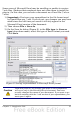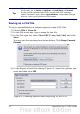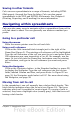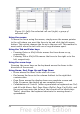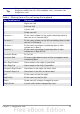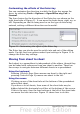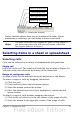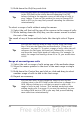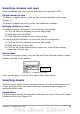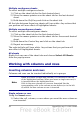Calc Guide
Figure 12. Sheet tab arrows
Notice that the sheets here are not numbered in order. Sheet
numbering is arbitrary; you can name a sheet as you wish.
Note
The sheet tab arrows that appear in Figure 12 only appear if
you have some sheet tabs that can not be seen. Otherwise,
they appear faded as in Figure 1.
Selecting items in a sheet or spreadsheet
Selecting cells
Cells can be selected in a variety of combinations and quantities.
Single cell
Left-click in the cell. The result will look like the left side of Figure 10.
You can verify your selection by looking in the Name Box.
Range of contiguous cells
A range of cells can be selected using the keyboard or the mouse.
To select a range of cells by dragging the mouse:
1) Click in a cell.
2) Press and hold down the left mouse button.
3) Move the mouse around the screen.
4) Once the desired block of cells is highlighted, release the left
mouse button.
To select a range of cells without dragging the mouse:
1) Click in the cell which is to be one corner of the range of cells.
2) Move the mouse to the opposite corner of the range of cells.
Chapter 1 Introducing Calc 27
Move to the first sheet
Move left one sheet
Move right one sheet
Move to the last sheet
Sheet tabs