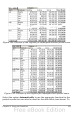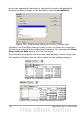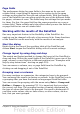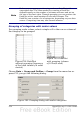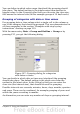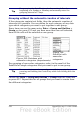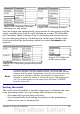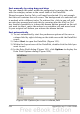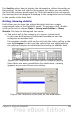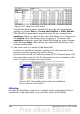Calc Guide
Sort manually by using drag and drop
You can change the order within the categories by moving the cells
with the category values in the result table of the DataPilot.
Please be aware that in Calc a cell must be selected. It is not enough
that this cell contains the cell cursor. The background of a selected cell
is marked with a different color. To achieve this, click in one cell with
no extra key pressed and redo this by pressing also the Shift or Ctrl
key. Another possibility is to keep the mouse button pressed on the cell
you want to select, move the mouse to a neighbor cell and move back
to your original cell before you release the mouse button.
Sort automatically
1) To sort automatically, start the preference options of the row or
column field by right-clicking on the table area with the DataPilot
result.
2) Select Start to open the DataPilot (Figure 151).
3) Within the Layout area of the DataPilot, double-click the field you
want to sort.
4) In the Data Field dialog (Figure 191), click Options to display the
Data Field Options dialog (Figure 204).
Figure 204: Options for a row or column field
258 OpenOffice.org 3.x Calc Guide