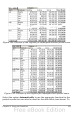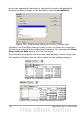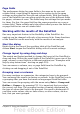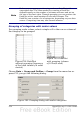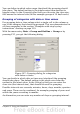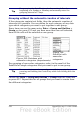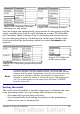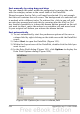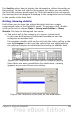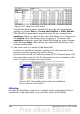Calc Guide
Figure 200: Summary of single
categories in one group
Figure 201: Grouping finished
You can change the automatically given names for the groups and the
newly created group field by right-clicking on a name. The DataPilot
will remember these settings, even if you change the layout later on.
For the following pictures, the dialog was called again (with a right-
click) and within the preferences menu the option Automatic was
selected.
Figure 202: Renamed groups and partial
results
Figure 203: Reduced
to the new groups
Note
A well-structured database makes manual sorting within the
DataPilot obsolete. In the example shown, you could add another
column with the name Department, that has the correct entry for
each person based on whether the employee’s department
belongs to either the Office or Technical group. The mapping for
this (1:n relationship) can be done easily with the VLOOKUP
function from Calc.
Sorting the result
The result of any DataPilot is sorted (categories) in columns and rows
in an ascending order. You can change the sorting in two ways:
• Sort manually by using drag and drop.
• Sort automatically by choosing the options in the preferences
dialog of the row or column field.
Chapter 8 Using the DataPilot 257