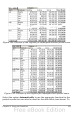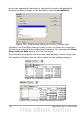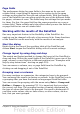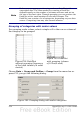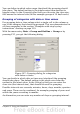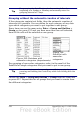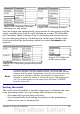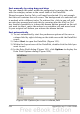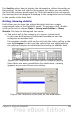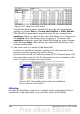Calc Guide
You can define in which value range (start/end) the grouping should
take place. The default setting is the whole range from smallest to
biggest value. In the Grouping after field you can enter the class size,
this means the interval size (in this example groups of 10 km/h each).
Grouping of categories with date or time values
For grouping date or time values select a single cell in the column or
row of the category that should be grouped. This was demonstrated in
all three examples in the section “Examples with step by step
instructions” starting on page 219.
With the menu entry Data > Group and Outline > Group or by
pressing F12, you get the following dialog.
Figure 197: Grouping dialog for categories
with dates or times
You can decide in which date or time area (start/end) the grouping
should take place. The default setting is the whole area from the
earliest to the latest value. In the Group by field you can enter the
class size (the interval size), that should be used for grouping.
Possible intervals are: seconds, minutes, hours, days, months, quarters
and years. These can be combined, for example grouping of years and
within the years according to months.
As alternative you can enter any number of days as grouping interval.
Chapter 8 Using the DataPilot 255