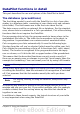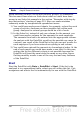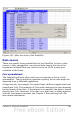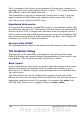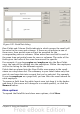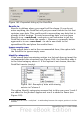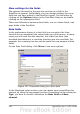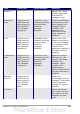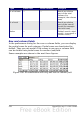Calc Guide
Figure 185: DataPilot result with Identify categories selected
Without category recognition, the DataPilot shows an (empty)
category (Figure 186).
Figure 186: DataPilot result without Identify categories selected
Logically, the behavior without category recognition is better. A list
with the shown missing entries is also less useful, because you
cannot use other functions such as sorting or filtering.
Total columns / total rows
With this option you decide if the DataPilot will show an extra row
with the sums of each column or if it adds on the very right a column
with the sums of each row. In some cases, an added total sum is
useless, for example if your entries are accumulated or in
comparisons.
Add filter
Use this option to add or hide the cell labelled Filter above the
DataPilot results. This cell is a convenient button for additional
filtering options within the DataPilot.
Enable drill to details
If you double-click on a single cell in the DataPilot result, this
function gives a more detailed listing of an individual entry. If this
function is disabled, the double-click will keep its usual edit function
within a spreadsheet.
Chapter 8 Using the DataPilot 247