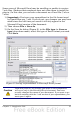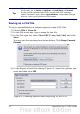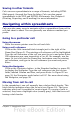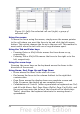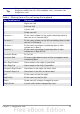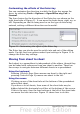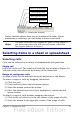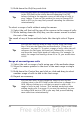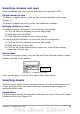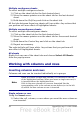Calc Guide
Saving in other formats
Calc can save spreadsheets in a range of formats, including HTML
(Web pages), through the Save As dialog. Calc can also export
spreadsheets to the PDF and XHTML file formats. See Chapter 6
(Printing, Exporting, and E-mailing) for more information.
Navigating within spreadsheets
Calc provides many ways to navigate within a spreadsheet from cell to
cell and sheet to sheet. You can generally use whatever method you
prefer.
Going to a particular cell
Using the mouse
Place the mouse pointer over the cell and click.
Using a cell reference
Click on the little inverted black triangle just to the right of the
Name Box (Figure 3). The existing cell reference will be highlighted.
Type the cell reference of the cell you want to go to and press Enter.
Cell references are case insensitive: a3 or A3, for example, are the
same. Or just click into the Name Box, backspace over the existing
cell reference, and type in the cell reference you want and press
Enter.
Using the Navigator
Click on the Navigator button in the Standard toolbar (or press F5)
to display the Navigator. Type the cell reference into the top two
fields, labeled Column and Row, and press Enter. In Figure 22 on
page 39, the Navigator would select cell A7. For more about using
the Navigator, see page 38.
Moving from cell to cell
In the spreadsheet, one cell normally has a darker black border. This
black border indicates where the focus is (see Figure 10). The focus
indicates which cell is enabled to receive input. If a group of cells is
selected, they have a highlight color (usually gray), with the focus cell
having a dark border.
Chapter 1 Introducing Calc 23