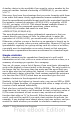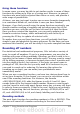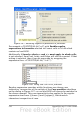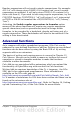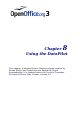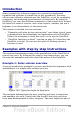Calc Guide
Regular expressions will not work in simple comparisons. For example:
A1="r.d" will always return FALSE if A1 contains red, even if regular
expressions are enabled. It will only return TRUE if A1 contains r.d (r
then a dot then d). If you wish to test using regular expressions, try the
COUNTIF function: COUNTIF(A1; "r.d") will return 1 or 0, interpreted
as TRUE or FALSE in formulas like =IF(COUNTIF(A1; "r.d");"hooray";
"boo").
Activating the Enable regular expressions in formulas option
means all the above functions will require any regular expression
special characters (such as parentheses) used in strings within
formulas, to be preceded by a backslash, despite not being part of a
regular expression. These backslashes will need to be removed if the
setting is later deactivated.
Advanced functions
As is common with other spreadsheet programs, OOo Calc can be
enhanced by user-defined functions or add-ins. Setting up user-defined
functions can be done either by using the Basic IDE or by writing
separate add-ins or extensions.
The basics of writing and running macros is covered in Chapter 12,
Calc Macros. Macros can be linked to menus or toolbars for ease of
operation or stored in template modules to make the functions
available in other documents.
Calc Add-ins are specialized office extensions which can extend the
functionality of OpenOffice.org with new built-in Calc functions.
Writing Add-ins requires knowledge of the C++ language, the OOo
SDK, and is for experienced programmers. More information is
available on the OOo wiki page at
http://wiki.services.openoffice.org/wiki/Calc/Add-In/Simple_Calc_Add-
In. A number of extensions for Calc have been written and these can be
found on the extensions site at
http://extensions.services.openoffice.org/. Refer to Chapter 14, Setting
up and Customizing Calc, of the Calc Guide for more details.
Chapter 7 Using Formulas and Functions 217