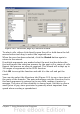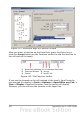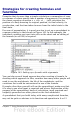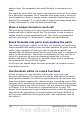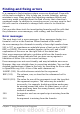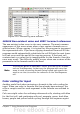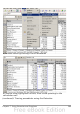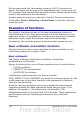Calc Guide
Figure 140: Functions page of Function Wizard.
To select cells, either click directly upon the cell or hold down the left
mouse button and drag to select the required area.
When the area has been selected, click the Shrink button again to
return to the wizard.
If multiple arguments are needed select the next text box below the
first and repeat the selection process for the next cell or range of cells.
Repeat this process as often as required. The Wizard will accept up to
30 ranges or arguments in the SUM function.
Click OK to accept the function and add it to the cell and get the
result.
You can also select the Structure tab (Figure 141) to see a tree view of
the parts of the formula. The main advantage over the Function List is
that each argument is entered in its own field, making it easier to
manage. The price of this reliability is slower input, but this is often a
small price to pay, since precision is generally more important than
speed when creating a spreadsheet.
Chapter 7 Using Formulas and Functions 201