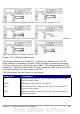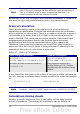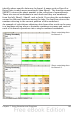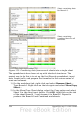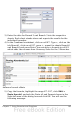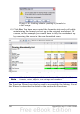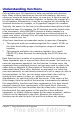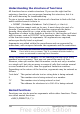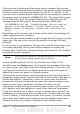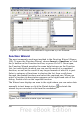Calc Guide
Figure 134: Copying a worksheet
3) Enter the data for Branch 2 and Branch 3 into the respective
sheets. Each sheet stands alone and reports the results for the
individual branches.
4) In the Combined worksheet, click on cell K7. Type =, click on the
tab Branch1, click on cell K7, press +, repeat for sheets Branch2
and Branch3 and press Enter. You now have a formula in cell K1
which adds the revenue from Greenery Sales for the 3 Branches.
Figure 135: Linking sheets—the Combined worksheet showing linking
between branch sheets
5) Copy the formula, highlight the range K7..N17, click Edit >
Paste Special, uncheck the Paste all and Formats boxes in the
Selection area of the dialog box and click OK. You will see the
following message:
Chapter 7 Using Formulas and Functions 195