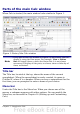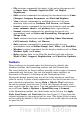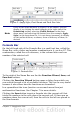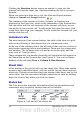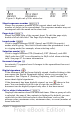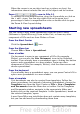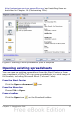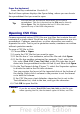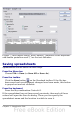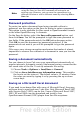Calc Guide
From the keyboard
Press the key combination Control+O.
Each of these options displays the Open dialog, where you can locate
the spreadsheet that you want to open.
Tip
You can also use the Recent Documents list to open a
spreadsheet. This list is located on the File menu, directly
below Open. The list displays the last 10 files that were
opened in any of the OOo components.
Opening CSV files
Comma-separated-values (CSV) files are text files that contain the cell
contents of a single sheet. Each line in a CSV file represents a row in a
spreadsheet. Commas, semicolons, or other characters are used to
separate the cells. Text is put in quotation marks; numbers are written
without quotation marks.
To open a CSV file in Calc:
1) Choose File > Open.
2) Locate the CSV file that you want to open.
3) If the file has a *.csv extension, select the file and click Open.
4) If the file has another extension (for example, *.txt), select the
file, select Text CSV (*csv;*txt;*xls) in the File type box (scroll
down into the spreadsheet section to find it) and then click Open.
5) On the Text Import dialog (Figure 7), select the Separator options
to divide the text in the file into columns.
You can preview the layout of the imported data at the bottom of
the dialog. Right-click a column in the preview to set the format
or to hide the column.
If the CSV file uses a text delimiter character that is not in the
Text delimiter list, click in the box, and type the character.
6) Click OK to open the file.
Caution
If you do not select Text CSV (*csv;*txt;*xls) as the file type
when opening the file, the document opens in Writer, not Calc.
18 OpenOffice.org 3.x Calc Guide