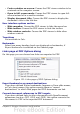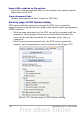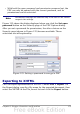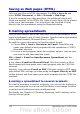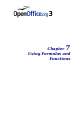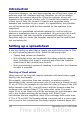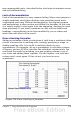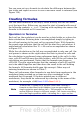Calc Guide
Introduction
In previous chapters, we have been entering one of two basic types of
data into each cell: numbers and text. However, we will not always
know what the contents should be. Often the contents of one cell
depends on the contents of other cells. To handle this situation, we use
a third type of data: the formula. Formulas are equations using
numbers and variables to get a result. In a spreadsheet, the variables
are cell locations that hold the data needed for the equation to be
completed.
A function is a predefined calculation entered in a cell to help you
analyze or manipulate data in a spreadsheet. All you have to do is add
the arguments, and the calculation is automatically made for you.
Functions help you create the formulas needed to get the results that
you are looking for.
Setting up a spreadsheet
If you are setting up more than a simple one-worksheet system in Calc,
it is worth planning ahead a little. Avoid the following traps:
• Typing fixed values into formulas
• Not including notes and comments describing what the system
does, including what input is required and where the formulas
come from (if not created from scratch)
• Not incorporating a system of checking to verify that the formulas
do what is intended
The trap of fixed values
Many users set up long and complex formulas with fixed values typed
directly into the formula.
For example, conversion from one currency to another requires
knowledge of the current conversion rate. If you input a formula in cell
C1 of =0.75*B1 (for example to calculate the value in Euros of the USD
dollar amount in cell B1), you will have to edit the formula when the
exchange rate changes from 0.75 to some other value. It is much
easier to set up an input cell with the exchange rate and reference that
cell in any formula needing the exchange rate. What-if type
calculations also are simplified: what if the exchange rate varies from
0.75 to 0.70 or 0.80? No formula editing is needed and it is clear what
rate is used in the calculations. Breaking complex formulas down into
178 OpenOffice.org 3.x Calc Guide