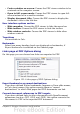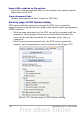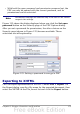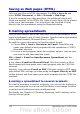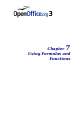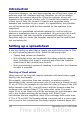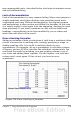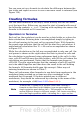Calc Guide
Digital signing of documents
To sign a document digitally, you need a personal key, the certificate. A
personal key is stored on your computer as a combination of a private
key, which must be kept secret, and a public key, which you add to your
documents when you sign them. You can get a certificate from a
certification authority, which may be a private company or a
governmental institution.
When you apply a digital signature to a document, a checksum is
computed from the document’s content plus your personal key. The
checksum and your public key are stored together with the document.
When someone later opens the document on any computer with a
recent version of OpenOffice.org, the program will compute the
checksum again and compare it with the stored checksum. If both are
the same, the program will signal that you see the original, unchanged
document. In addition, the program can show you the public key
information from the certificate. You can compare this key with the
public key that is published on the web site of the certificate authority.
Whenever someone changes something in the document, this change
breaks the digital signature.
On Windows operating systems, the Windows features of validating a
signature are used. On Solaris and Linux systems, files that are
supplied by Thunderbird, Mozilla or Firefox are used. For a more
detailed description of how to get and manage a certificate, and
signature validation, see “Using Digital Signatures” in the OOo Help.
To sign a document:
1) Choose File > Digital Signatures.
2) If you have not saved the document since the last change, a
message box appears. Click Yes to save the file.
3) After saving, you see the Digital Signatures dialog. Click Add to
add a public key to the document.
4) In the Select Certificate dialog, select your certificate and click
OK.
5) You see again the Digital Signatures dialog, where you can add
more certificates if you want. Click OK to add the public key to
the saved file.
A signed document shows an icon in the status bar. You can double-
click the icon to view the certificate.
Chapter 6 Printing, Exporting, and E-mailing 175