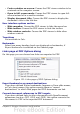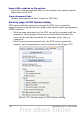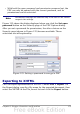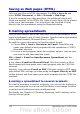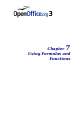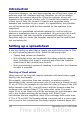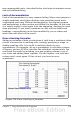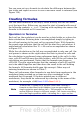Calc Guide
Saving as Web pages (HTML)
Calc can save files as HTML documents. Use File > Save As and
select HTML Document, or File > Wizards > Web Page.
If the file contains more than one sheet, the additional sheets will
follow one another in the HTML file. Links to each sheet will be placed
at the top of the document. Calc also allows the insertion of links
directly into the spreadsheet using the Hyperlink dialog.
E-mailing spreadsheets
OOo provides several quick and easy ways to send spreadsheets as an
e-mail attachment in one of three formats: OpenDocument Spreadsheet
(OOo’s default format), Microsoft Excel, or PDF.
To send the current document in OpenDocument format:
1) Choose File > Send > Document as E-mail. OpenOffice.org
opens your default e-mail program with the spreadsheet (*.ODS)
document attached.
2) In your e-mail program, enter the recipient, subject, and any text
you want to add, then send the e-mail.
File > Send > E-mail as OpenDocument Spreadsheet has the
same effect.
If you choose E-mail as Microsoft Excel, OOo first creates a file in
Excel format and then opens your e-mail program with the *.XLS file
attached.
Similarly, if you choose E-mail as PDF, OOo first creates a PDF using
your default PDF settings (as when using the Export Directly as PDF
toolbar button) and then opens your email program with the *.PDF file
attached.
E-mailing a spreadsheet to several recipients
To e-mail a document to several recipients, you can use the features in
your e-mail program or you can use OOo Writer’s mail merge facilities
to extract email addresses from an address book.
For details, see Chapter 10 (Printing, Exporting, and E-mailing) in the
Getting Started guide.
174 OpenOffice.org 3.x Calc Guide