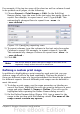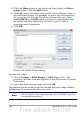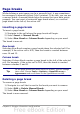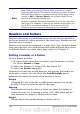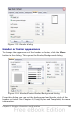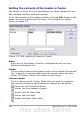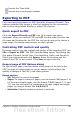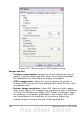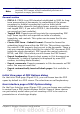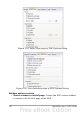Calc Guide
3) Click the More button in the dialog and then select the Print
range option. Click the Add button.
4) To include more than one group of cells in the selection, type in
the additional ranges. For example, to select the rectangle with
A3 as the top left cell and F20 as the bottom right cell, enter
;$A$3:$F$20 or ;A3:F20 (both work and are equivalent) after
the initial selection. Make sure that each group of cells is
separated with a semicolon.
5) Click OK.
Figure 114: Define Names dialog
To print this range:
1) Choose Format > Print Ranges > Edit (Figure 111). The
previously defined area now appears in the drop-down box under
Print range.
2) Select the defined print range and click OK.
This method can be useful to quickly change the print range without
highlighting a large area of cells every time.
Note
If the cell range name refers to more than one group of cells, it
will not appear in the drop-down list. You will need to type it in
or highlight and select it.
162 OpenOffice.org 3.x Calc Guide