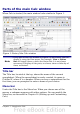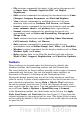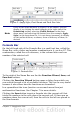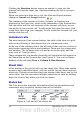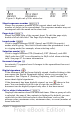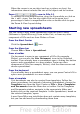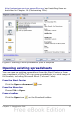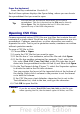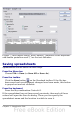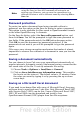Calc Guide
When the cursor is on an object such as a picture or chart, the
information shown includes the size of the object and its location.
Zoom ( )—new in OOo 3.1
To change the view magnification, drag the Zoom slider or click on
the + and – signs. You can also right-click on the zoom level
percentage to select a magnification value or double-click to open
the Zoom & View Layout dialog.
Starting new spreadsheets
You can create a new, blank spreadsheet from the Start Center
(Welcome to OpenOffice.org), from within Calc, or from any other
component of OOo such as from Writer or Draw.
From the Start Center
Click the Spreadsheet icon.
From the Menu bar
Choose File > New > Spreadsheet.
From a toolbar
If a document is open in any component of OOo (for example,
Writer), you can use the New Document icon on the Standard
toolbar. If you already have a spreadsheet open, clicking this button
opens a new spreadsheet in a new window. From any other
component of OOo (for example, Writer), click the down-arrow and
choose spreadsheet.
From the keyboard
If you already have a spreadsheet open, you can press Control+N to
open a new spreadsheet in a new window.
From a template
Calc documents can also be created from templates. Follow the
above procedures, but instead of choosing Spreadsheet, choose the
Templates icon from the Start Center or File > New >Templates
and Documents from the Menu bar or toolbar. On the Templates
and Documents window, navigate to the appropriate folder and
double-click on the required template. A new spreadsheet, based on
the selected template, opens.
A new OpenOffice.org installation does not contain many templates,
but you can add more by downloading them from
16 OpenOffice.org 3.x Calc Guide