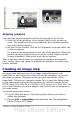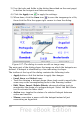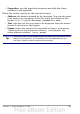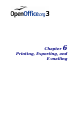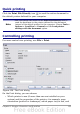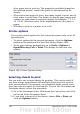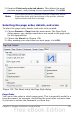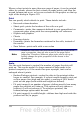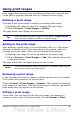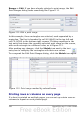Calc Guide
Where a sheet prints to more than one page of paper, it can be printed
either by column, where the first column of pages prints, and then the
second column and so on, or by row as shown in the graphic on the top
right of the dialog in Figure 110.
Print
You can specify which details to print. These details include:
• Row and column headers
• Sheet grid—prints the borders of the cells as a grid
• Comments—prints the comments defined in your spreadsheet on
a separate page, along with the corresponding cell reference
• Objects and graphics
• Charts
• Drawing objects
• Formulas—prints the formulas contained in the cells, instead of
the results
• Zero Values—prints cells with a zero value
Note
Remember that since the print detail options are a part of the
page’s properties, they are also a part of the page style’s
properties. Therefore, different page styles can be set up to
quickly change the print properties of the sheets in the
spreadsheet.
Scale
Use the scale features to control the number of pages the data will
print on. This can be useful if a large amount of data needs to be
printed compactly or, if the reader has poor eyesight, text can be
enlarged when it prints.
• Reduce/Enlarge printout—scales the data in the printout either
larger or smaller. For example, if a sheet would normally print out
as four pages (two high and two wide), a scaling of 50% would
print as one page (both width and height are halved).
• Fit print range(s) on number of pages—defines exactly how many
pages the printout will take up. This option will only reduce a
printout, it will not enlarge it. To enlarge a printout, the
reduce/enlarge option must be used.
• Fit print range(s) to width/height—defines how high and wide the
printout will be, in pages.
158 OpenOffice.org 3.x Calc Guide