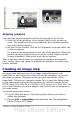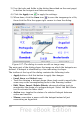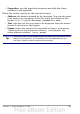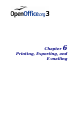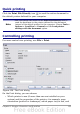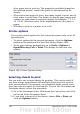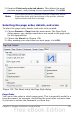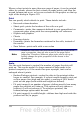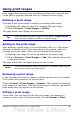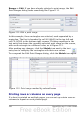Calc Guide
what paper size to print on. The properties available depend on
the selected printer; consult the printer’s documentation for
details.
• What sheets and pages to print, how many copies to print, and in
what order to print them. Use dashes to specify page ranges and
commas or semicolons to separate ranges; for example: 1, 5, 11–
14, 34–40. Selection refers to the highlighted part of a page or
pages.
• Whether to print to a printer or to a file.
Printer options
You can set printer options for the current document only or for all
spreadsheets.
• To select options for the current document, click the Options
button on the bottom left of the Print dialog (Figure 108).
• To set print options permanently, go to Tools > Options >
OpenOffice.org Calc > Print. The dialogs for both are very
similar.
Figure 109. Printer Options dialog
Selecting sheets to print
You can select one or more sheets for printing. This can be useful if
you have a large spreadsheet with multiple sheets and only want to
print certain sheets. For example, an accountant might record costs
over time with one sheet for each month. To print the November and
December sheets, follow this procedure.
1) Go to the November sheet. Hold down the Control key and click
on the tab of the December sheet.
2) If you wish to print all of the sheets, choose File > Print and
click the Options button.
156 OpenOffice.org 3.x Calc Guide