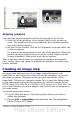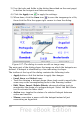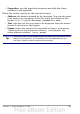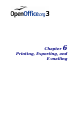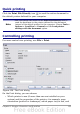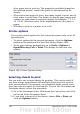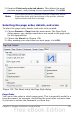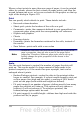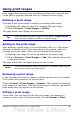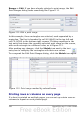Calc Guide
.
Figure 106: Anchoring 2
Aligning graphics
You can align several graphics relative to each other. To do this:
1) Select all of the graphics to be aligned (Shift+click on each in
turn). The graphics will be surrounded by an invisible bounding
box with 8 green handles.
2) On the Picture toolbar, click on the Alignment icon and select one
of the six options.
Or, position the mouse pointer over any of the graphics. When the
pointer changes shape from an arrow to a hand, right-click and
choose Alignment, then select from the six options.
The six options include three for aligning the graphics horizontally
(left, center, right) and three for aligning the graphics vertically (top,
center, bottom).
Creating an image map
An image map defines areas of an image (called hotspots) with
hyperlinks to web addresses, other files on the computer, or parts of
the same document. Hotspots are the graphic equivalent of text
hyperlinks. Clicking on a hotspot causes Calc to open the linked page
in the appropriate program (for example, the default browser for an
HTML page; OOo Calc for a .ODS file; a PDF viewer for a PDF file). You
can create hotspots of various shapes, and include several hotspots in
the same image.
To use the image map editor:
1) In your OOo document, select the picture where you want to
define the hotspots.
2) Choose Edit > ImageMap from the menu bar. The ImageMap
Editor (Figure 107) opens.
Chapter 5 Using Graphics in Calc 151