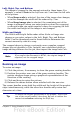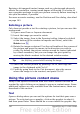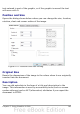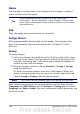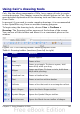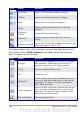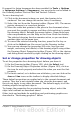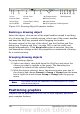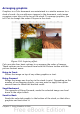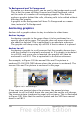Calc Guide
1 Line 5 Line Color 9 Change Anchor 13 Alignment
2 Arrow Style 6 Area 10 Bring to Front
3 Line Style 7 Area Style / Filling 11 Send to Back
4 Line Width 8 Rotate 12 To Foreground / To Background
Figure 103. Drawing Object Properties toolbar
Resizing a drawing object
Select the object, click on one of the eight handles around it and drag
it to its new size. For a scaled resizing, select one of the corner handles
and keep the Shift key pressed while dragging the handle.
For more control of the size of the object, use the Position and Size
dialog (see “Position and Size” on page 143) to set the width and
height independently. If the Keep ratio option is selected, then the
two dimensions change so that the proportion is maintained, allowing
for a scaled resizing.
Grouping drawing objects
To group drawing objects:
1) Select one object, then hold down the Shift key and select the
others you want to include in the group. The bounding box
expands to include all the selected objects.
2) With the objects selected, hover the mouse pointer over one of
the objects and choose Format > Group > Group from the menu
bar or right-click and choose Group > Group from the pop-up
menu.
Note
You cannot include an embedded or linked graphic in a group
with drawing objects.
Positioning graphics
Graphics can be positioned in OOo Calc to work together and build
more complex features.
148 OpenOffice.org 3.x Calc Guide