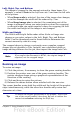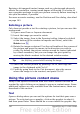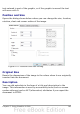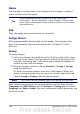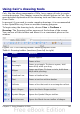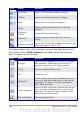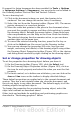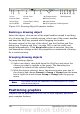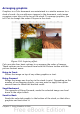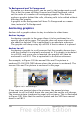Calc Guide
If support for Asian languages has been enabled (in Tools > Options
> Language Settings > Languages), two more tools can be added to
the Drawing toolbar: Vertical Text and Vertical Callouts.
To use a drawing tool:
1) Click in the document where you want the drawing to be
anchored. You can change the anchor later, if necessary.
2) Select the tool from the Drawing toolbar (Figure 102). The mouse
pointer changes to a cross-hair pointer.
3) Move the cross-hair pointer to the place in the document where
you want the graphic to appear and then click-and-drag to create
the drawing object. Release the mouse button. (Some tools have
other requirements; see the Help or the Draw Guide for details.)
The selected drawing function remains active, so you can draw
another object of the same type.
4) To cancel the selected drawing function, press the Esc key or
click on the Select icon (the arrow) on the Drawing toolbar.
5) You can now change the properties (fill color, line type and
weight, anchoring, and others) of the drawing object using either
the Drawing Object Properties toolbar (Figure 103) or the choices
and dialog boxes reached by right-clicking on the drawing object.
Set or change properties for drawing objects
To set the properties for a drawing object before you draw it:
1) On the Drawing toolbar (Figure 102), click the Select tool.
2) On the Drawing Object Properties toolbar (Figure 103), click on
the icon for each property and select the value you want for that
property.
3) For more control, or to define new attributes, you can click on the
Area or Line icons on the toolbar to display detailed dialogs.
These default properties are applied only to the current document and
session. They are is not retained when you close the document, and
they do not apply to any other document. The defaults apply to all the
drawing objects except text objects.
To change the properties for an existing drawing object, select the
object and continue as described above.
Other tools and methods for modifying and positioning graphics are
described in “Positioning graphics” below.
Chapter 5 Using Graphics in Calc 147