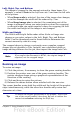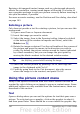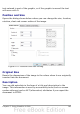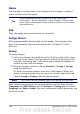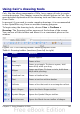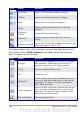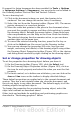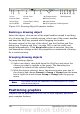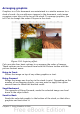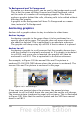Calc Guide
Left, Right, Top, and Bottom
The image is cropped by the amount entered in these boxes. For
example, a value of 3cm in the Left box cuts 3 cm from the left side
of the picture.
• When Keep scale is selected, the size of the image also changes,
so in this example the width will be reduced by 3 cm.
• When Keep image size is selected, the remaining part of the
image is enlarged (when you enter positive values for cropping)
or shrunk (when you enter negative values for cropping) so that
the width and height of the image is not changed.
Width and Height
The Width and Height fields under either Scale or Image size
change as you enter values in the Left, Right, Top, and Bottom
fields. Use the thumbnail next to these fields to determine the
correct amount by which to crop.
The cropped shape is always a rectangle; more complex cropped
shapes are not possible in Calc. Instead, use a dedicated photo or
image editing software for the job, then import the image into Calc.
Note
If you crop an image in Calc, the picture itself is not changed.
If you export the document to HTML, the original image is
exported, not the cropped image.
Resizing an image
To resize an image.
1) Click the picture, if necessary, to show the green resizing handles.
2) Position the pointer over one of the green resizing handles. The
pointer changes shape giving a graphical representation of the
direction of the resizing.
3) Click and drag to resize the picture.
4) Release the mouse button when satisfied with the new size.
The corner handles resize both the width and the height of the graphic
object simultaneously, while the other four handles only resize one
dimension at a time.
Tip
To retain the original proportions of the graphic, Shift+click
one of the corner handles, then drag. Be sure to release the
mouse button before releasing the Shift key.
Chapter 5 Using Graphics in Calc 141