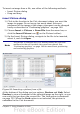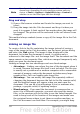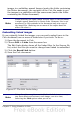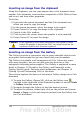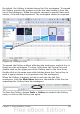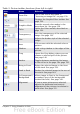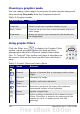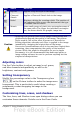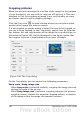Calc Guide
Cropping pictures
When you are only interested in a section of the image for the purpose
of your document, you may wish to crop (cut off) parts of it. The user
interface in Calc for cropping an image is not very friendly, so it may
be a better choice to use a graphics package.
Click the Crop icon to open a dialog where you can select which
portion of the image you want to remove.
It is not possible to use the mouse to select the area to be cropped, as
you can in Draw. Instead, in the Crop dialog, specify how far from the
top, bottom, left and right borders of the image the crop should be, as
illustrated in Figure 100. On the thumbnail in the figure, notice that
the cropped selection is highlighted with an inner rectangle.
Figure 100: The Crop dialog
On the Crop dialog, you can control the following parameters:
Keep scale / Keep image size
When Keep scale is selected (default), cropping the image does not
change the scale of the picture.
When Keep image size is selected, cropping enlarges (for positive
cropping values), shrinks (for negative cropping values), or distorts
of the image so that the image size remains constant.
140 OpenOffice.org 3.x Calc Guide