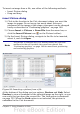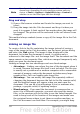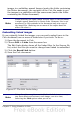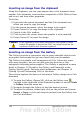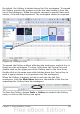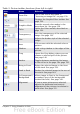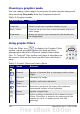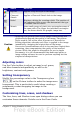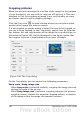Calc Guide
Icon Name Behavior
Pop Art Applies a Pop Art style to the image.
Charcoal
Sketch
Applies a Charcoal Sketch look to the image.
Relief Displays a dialog for creating reliefs. The position of
the imaginary light source that determines the type
of shadow can be chosen.
Mosaic Joins small groups of pixels into rectangular areas of
the same color. The larger the individual rectangles
are, the fewer details the graphic image has.
Caution
Applying OOo picture filters to any image consecutively will
progressively degrade the quality of the image. The picture
filters used in Calc utilize what is known as a Destructive
Editing algorithm, whereby each filter is applied to the image
immediately, changing the original data of the image.
Successive transformations result in less and less original data
remaining, thus compromising the quality of the inserted
picture. While this might be acceptable for use in simple
documents, it is still recommended that dedicated photo or
image editing software be used to perform anything but the
simplest of manipulations.
Adjusting colors
Use the Color toolbar to adjust an image’s red, green,
and blue channels independently, as well as its
brightness, contrast and gamma.
Setting transparency
Modify the percentage value in the Transparency box
on the Picture toolbar to make the image more
transparent. This is particularly useful when creating a
watermark or when wrapping an image in the
background.
Customizing lines, areas, and shadows
The Line, Area, and Shadow icons open dialogs where you can
customize these elements. Details are in the Draw Guide.
Chapter 5 Using Graphics in Calc 139