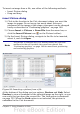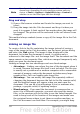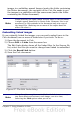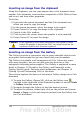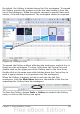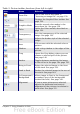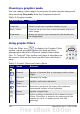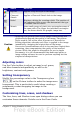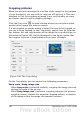Calc Guide
Table 3: Picture toolbar functions (from left to right)
Icon Name Behavior
From File
Use of this icon is described in
“Inserting an image file” on page 130.
Filter
Displays the Graphic Filter toolbar. See
page 138.
Graphics Mode
Provides several color modes in the
drop-down list. See page 138.
Color
Opens the Color toolbar, described on
page 139.
Transparency
Sets the transparency of the selected
image. See page 139.
Line
Adjusts the border style of the selected
image.
Area
Fills an area with the selected color or
pattern.
Shadow Adds a drop shadow to the edges of the
picture.
Crop Opens the Crop dialog, where you can
remove a selected part of the picture.
See page 140.
Anchor Toggles between anchoring the image
to the cell or to the page. See page 150.
Bring to Front Brings the selected image to the front
of the stack. See page 149.
Send to Back Pushes the selected image to the rear of
the stack. See page 149.
To Foreground /
Background
Allows image to float in the foreground
or makes it part of the background
(behind the cells). See page 149.
Alignment If two or more pictures are selected,
adjusts the horizontal and vertical
alignment of the pictures in relation to
each other. See page 151.
Chapter 5 Using Graphics in Calc 137