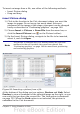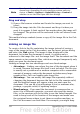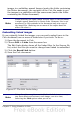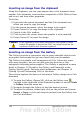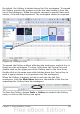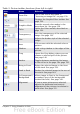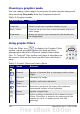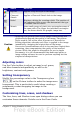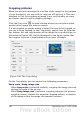Calc Guide
Modifying images
When you insert a new image, you may need to modify it to suit the
document. This section describes the use of the Picture toolbar,
resizing, cropping, and a workaround for rotating a picture. Changes
made in Calc do not affect the original picture, whether it is embedded
or linked.
Calc provides many tools for working with images. These tools are
sufficient for most people’s everyday requirements. However, for
professional results it is generally better to use an image manipulation
program such as GIMP to modify images (for example, to crop, resize,
rotate, and change color values) and then insert the result into Calc.
GIMP is an open-source graphics program that can be downloaded
from http://www.gimp.org/downloads/.
Using the Picture toolbar
When you insert an image or select one already present in the
document, the Picture toolbar appears. You can set it to always be
present (View > Toolbars > Picture). Picture control buttons from
the Picture toolbar can also be added to the Standard Toolbar. See
Chapter 14 (Setting Up and Customizing Calc) for more information.
This toolbar can be either floating or docked. Figure 99 shows the
Picture toolbar when it is floating. A brief explanation of the tools is
given in Table 3. See the Draw Guide for a more detailed explanation.
Two other toolbars can be opened from this one: the Graphic Filter
toolbar, which can be torn off and placed elsewhere on the window,
and the Color toolbar, which opens as a separate floating toolbar.
From these three toolbars, you can apply small corrections to the
graphic or obtain special effects.
Figure 99: The Picture Toolbar
136 OpenOffice.org 3.x Calc Guide