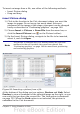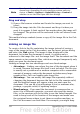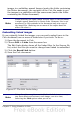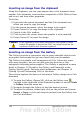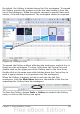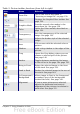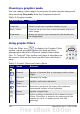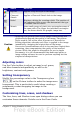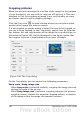Calc Guide
Inserting an image from the clipboard
Using the clipboard, you can copy images into a Calc document from
another Calc document, from another component of OOo (Writer, Draw,
and so on), and from other programs.
To do this:
1) Open both the source document and the Calc document into
which you want to copy the image.
2) In the source document, select the image to be copied.
3) Press Control+C to copy the image to the clipboard.
4) Switch to the Calc window.
5) Click to place the cursor where the graphic is to be inserted.
6) Press Control+V to insert the image.
Caution
If the application from which the graphic was copied is closed
before the graphic is pasted into Calc, the image stored on the
clipboard could be lost from the clipboard.
Inserting an image from the Gallery
The Gallery provides a convenient way to group reusable objects such
as graphics and sounds that you can insert into your documents.
The Gallery is available in all components of OOo. It does not come
with many graphics, but you can add your own pictures or find
extensions containing more graphics. The Gallery is explained in more
detail in Chapter 11 (Graphics, the Gallery, and Fontwork) in the
Getting Started guide. For more about extensions, see Chapter 14
(Setting Up and Customizing Calc) in this book.
This section explains the basics of inserting a Gallery image into a Calc
document.
1) To open the Gallery (Figure 98), click on the Gallery icon
(located in the right side of the Standard toolbar) or choose Tools
> Gallery from the menu bar.
2) Navigate through the Gallery to find the desired picture.
3) To insert the picture, either right-click on the picture and choose
Insert > Copy or click and drag the picture from the Gallery into
the Calc document.
134 OpenOffice.org 3.x Calc Guide