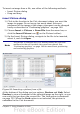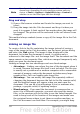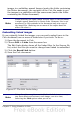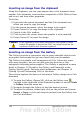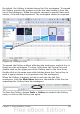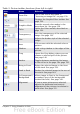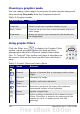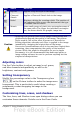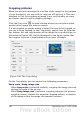Calc Guide
images in a subfolder named Images (under the folder containing
the Writer document); the recipient of the Calc file needs to put
the images in a subfolder with the same name (under the folder
containing the Writer document).
Note
When inserting the same image several times in the document,
it might appear beneficial to create links. However, this is not
necessary, as OOo embeds in the document only one copy of
the image file. (Deleting one or more of the copies does not
affect the others.)
Embedding linked images
If you originally linked the images, you can easily embed (save in the
Calc document) one or more of them later if you wish. To do so:
1) Open the document in Calc.
2) Choose Edit > Links from the menu bar.
The Edit Links dialog shows all the linked files. In the Source file
list, select the files you want to change from linked to embedded.
3) Click the Break Link button.
4) Save the Calc document.
Figure 97: The Edit Links dialog
Note
Going the other way, from embedded to linked, is not so easy—
you must delete and reinsert each image, one at a time,
selecting the Link option when you do so.
Chapter 5 Using Graphics in Calc 133