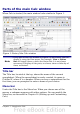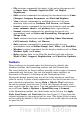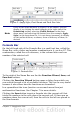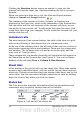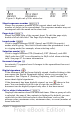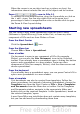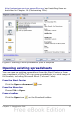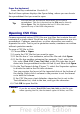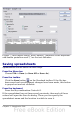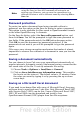Calc Guide
Figure 2: Apply Style, Font Name and Font Size lists
Note
If any of the icons (buttons) in Figure 2 is not shown, you can
display it by clicking the small triangle at the right end of the
Formatting toolbar, selecting Visible Buttons in the drop-
down menu, and selecting the desired icon (for example, Apply
Style) in the drop-down list. It is not always necessary to display
all the toolbar buttons, as shown; show or hide any of them, as
desired.
Formula Bar
On the left hand side of the Formula Bar is a small text box, called the
Name Box, with a letter and number combination in it, such as D7. This
combination, called the cell reference, is the column letter and row
number of the selected cell.
Figure 3: Formula Bar
To the right of the Name Box are the the Function Wizard, Sum, and
Function buttons.
Clicking the Function Wizard button opens a dialog from which you
can search through a list of available functions. This can be very useful
because it also shows how the functions are formatted.
In a spreadsheet the term function covers much more than just
mathematical functions. See Chapter 7 for more details.
Clicking the Sum button inserts a formula into the current cell that
totals the numbers in the cells above the current cell. If there are no
numbers above the current cell, then the cells to the left are placed in
the Sum formula.
Chapter 1 Introducing Calc 13