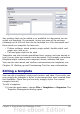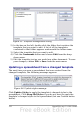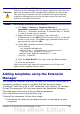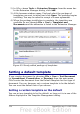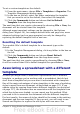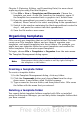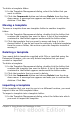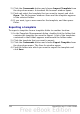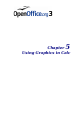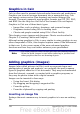Calc Guide
Chapter 2 (Entering, Editing, and Formatting Data) for more about
replacing styles using Find and Replace.
1) Use File > New > Templates and Documents. Choose the
template you want. A new file, based on the template, opens. If
the template has unwanted text or graphics in it, delete them.
2) Open the spreadsheet you want to change. (It opens in a new
window.) Press Control+A to select everything in the spreadsheet.
3) Switch to the window containing the blank spreadsheet created in
step 1, and paste the content into that spreadsheet.
4) Save the file under a new name.
Organizing templates
OOo can only use templates that are in OOo template folders. You can
create new OOo template folders and use them to organize your
templates, and import templates into those folders. For example, you
might have one template folder for report templates and another for
letter templates. You can also export templates.
To begin, choose File > Templates > Organize from the main menu.
The Template Management dialog opens.
Note
All the actions made by the Commands button in the Template
Management dialog can be made as well by right-clicking on
the templates or the folders.
Creating a template folder
To create a template folder:
1) In the Template Management dialog, click any folder.
2) Click the Commands button and choose New from the drop-
down menu. A new folder called Untitled appears.
3) Type a name for the new folder, and then press Enter. OOo saves
the folder with the name that you entered.
Deleting a template folder
You cannot delete template folders supplied with OOo or installed
using the Extension Manager; you can only delete template folders that
you have created.
126 OpenOffice.org 3.x Calc Guide