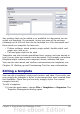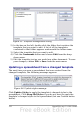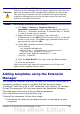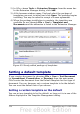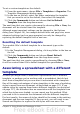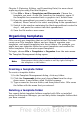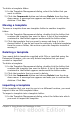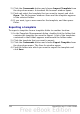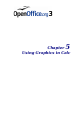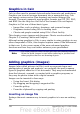Calc Guide
Caution
If you choose Keep Old Styles in the message box shown in
Figure 94, that message will not appear again the next time you
open the document after changing the template it is based on.
You will not get another chance to update the styles from the
template, although you can use the macro given in the Note
below to re-enable this feature.
Note
To re-enable updating from a template:
1) Use Tools > Macros > Organize Macros >
OpenOffice.org Basic. Select the document from the list,
click the +, and select Standard. If Standard has a + beside
it, click that and select a module.
2) Name the macro. For example, you could call it
FixDocument. If the Edit button is active, click it. If the Edit
button is not active, click New, type a module name in the
pop-up dialog, and click OK.
3) In the Basic window, enter the following:
Sub FixDocV3
' set UpdateFromTemplate
oDocSettings = ThisComponent.createInstance( _
"com.sun.star.document.Settings" )
oDocSettings.UpdateFromTemplate = True
End Sub 'FixDocV3
4) Click the Run BASIC icon, then close the Basic window.
5) Save the document.
Next time when you open this document you will have the
update from template feature back.
Adding templates using the Extension
Manager
The Extension Manager provides an easy way to install collections of
templates, graphics, macros, or other add-ins that have been
“packaged” into files with a .OXT extension. See Chapter 14 (Setting
Up and Customizing Calc) for more about the Extension Manager.
This Web page lists many of the available extensions:
http://extensions.services.openoffice.org/.
To install an extension, follow these steps:
1) Download an extension package and save it anywhere on your
computer.
Chapter 4 Using Styles and Templates in Calc 123